In this post I will demonstrate how I use Notion to organize my reading list and provide a template for you to add this reading list to your own Notion workspace.
what is Notion?
Notion is a productivity application which can be used to generate a variety of tools, such as notes, databases, reminders, wikis, calendars, and kanban boards. It is available on Web, macOS, Windows, iOS and Android.
what is a reading list?
You probably already know the answer to this if you’ve found yourself here, but in case you don’t, a reading list is essentially a list of books that you plan to read, are in the process of reading, or have already read. You can also add articles, comics, websites, etc. (pretty much anything you can read), though reading lists comprising books are the most popular. A reading list is also sometimes called a TBR or “To Be Read”, however I find this term rather narrow as it doesn’t encompass books you have already completed, which is something I also like to keep track of.
template
Here is the link to the template if you would like to follow along and add it to your own Notion workspace:
breakdown
views
This reading list consists of 6 views (which can be accessed via the dropdown menu beside master book list):
unread (aka “TBR” or “To Be Read”)
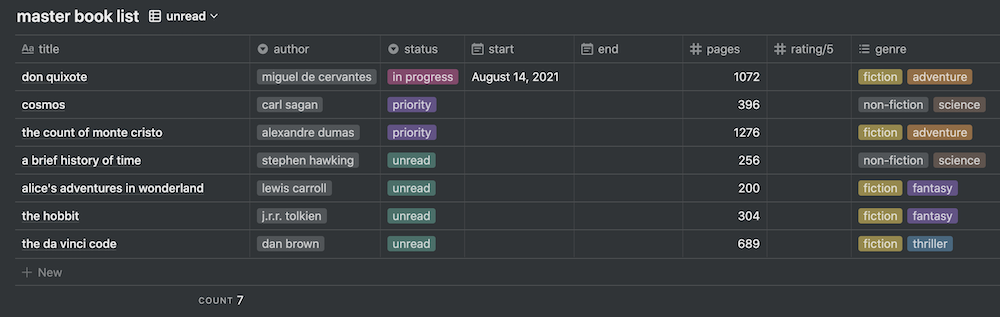
complete
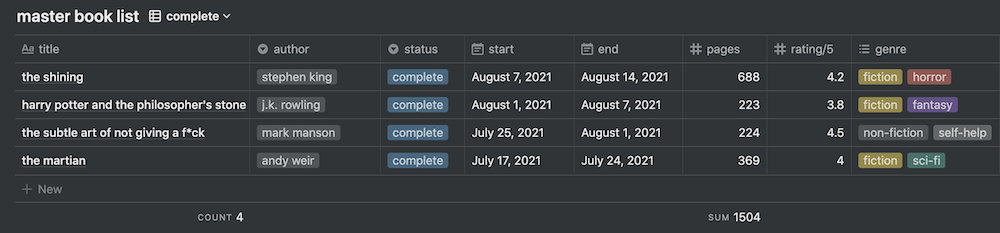
fiction
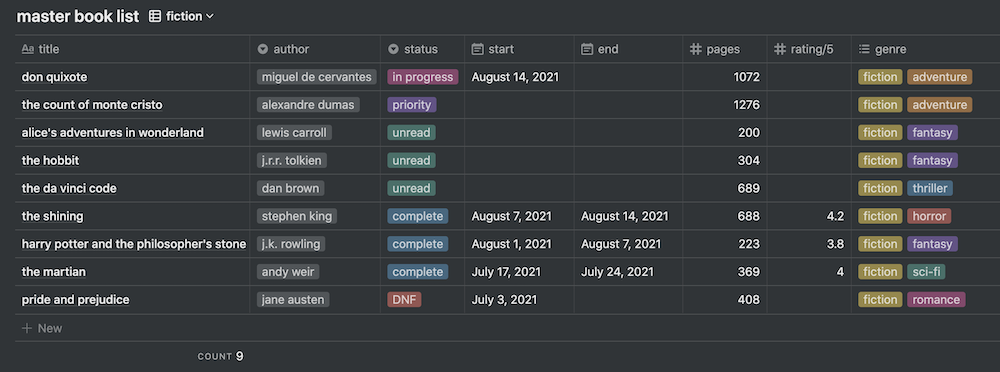
non-fiction
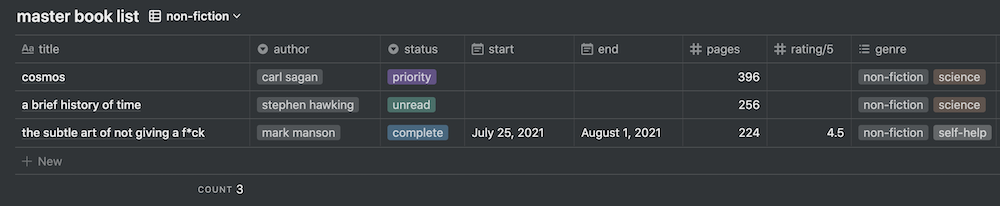
DNF (Did Not Finish)

all
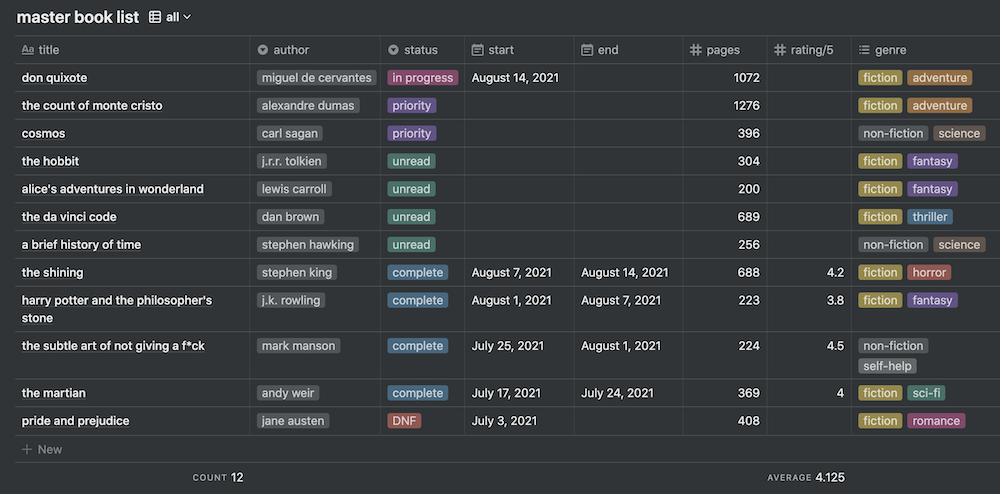
Technically these table views are all part of the same master table, but they are filtered differently based on relevant properties. For example:
- The unread view filters the master table to only show books which have been marked in progress, priority, or unread.
- The complete view filters the master table to only show books which have been marked complete, have an end date, and have been assigned a rating.
- This is because I use unread as my default view for modifying entries, so I don’t want the book I’m working on to disappear into the complete view until I’ve filled out all of the properties.
- The all view shows all entries simultaneously (it has no filters).
properties/columns
For each entry in the table, I like to keep track of:
title
The title of the book.
author
The author of the book. You can change this property to multi-select to add more than one author.
status
The book’s position in the reading queue: in progress, priority, unread, complete, or DNF.
start
The date you started reading the book.
end
The date you finished reading the book.
pages
The number of pages in the book. If you’ve found other reading list templates online, you might have noticed that not all of them have this property. I’ve included it in mine because, depending on what sorts of books you read, the number of pages may be a better indication of how much you have read over time than the number of books (since books can vary widely in terms of the number of pages they have). It can also help to explain why one book took you a month to get through, while another book took only a week since it probably had fewer pages. For this property I generally use the number of pages reported by my Kobo.
rating
Rating out of 5. I prefer numerical ratings so that I can use decimals to be more specific. You can use stars instead if you want, or you can make the rating out of 10 if that suits you better.
genre
Fiction + subgenre or non-fiction + subgenre. You can leave it at fiction/non-fiction, or you can add multiple subgenres. You can be as general or specific here as you like.
how many properties is too many?
I’ve seen some people go waaay overkill with properties. Before you go off doing the same, consider these questions:
- Do I really need to take note of which series a book is from?
- Do I really need to remember which date I added the book to my list?
- Do I really need to add the book’s release date?
- Do I really need to add a progress bar and take the time to update it between starting and finishing the book?
- Do I really need to mark down whether I own the book or if I borrowed it from the library?
- Do I really need to keep track of whether the book is paperback or hardcover?
- Do I really need to add a cover image for each book?
- Do I really need to be scrolling endlessly to the right to see all of these properties?
No judgment if you answer yes to any of these questions.
I’ve simply selected properties based on what I think is important to track for my personal reading. I imagine that the template should serve most people well. You might disagree with me and delete some columns, or you might end up adding some of your own. The beauty of Notion is that you can customize the table to your heart’s content. Just remember that the more time you spend assigning properties to your books is time that you could have spent reading instead.
some additional options
- If you enjoy taking notes on books you read, simply click the title of the book in the table and it will open the book as a page where you can type your notes.
- I’ve seen some people add a property to identify whether the book is physical, an ebook, or an audiobook. I almost exclusively read ebooks, so this distinction isn’t relevant to me. It may be relevant to you though, and if it were relevant to me, I’d probably include it.
- You can change up how the entries are sorted. I like having my in progress books at the top, followed by priority (since theoretically one of those will be the book I read next), then unread, complete, and finally DNF. I also like to sort so that books which I have finished most recently appear near the top.
- If you want the table to automatically calculate days spent reading, you can create a new formula property, click ‘edit formula’ and copy & paste the following:
dateBetween(prop("end"), prop("start"), "days")As always, feel free to discuss in the comments below or reach out via the contact form. I’d love to hear from you!
If you enjoyed this post, please consider subscribing to my email list by clicking the button below:

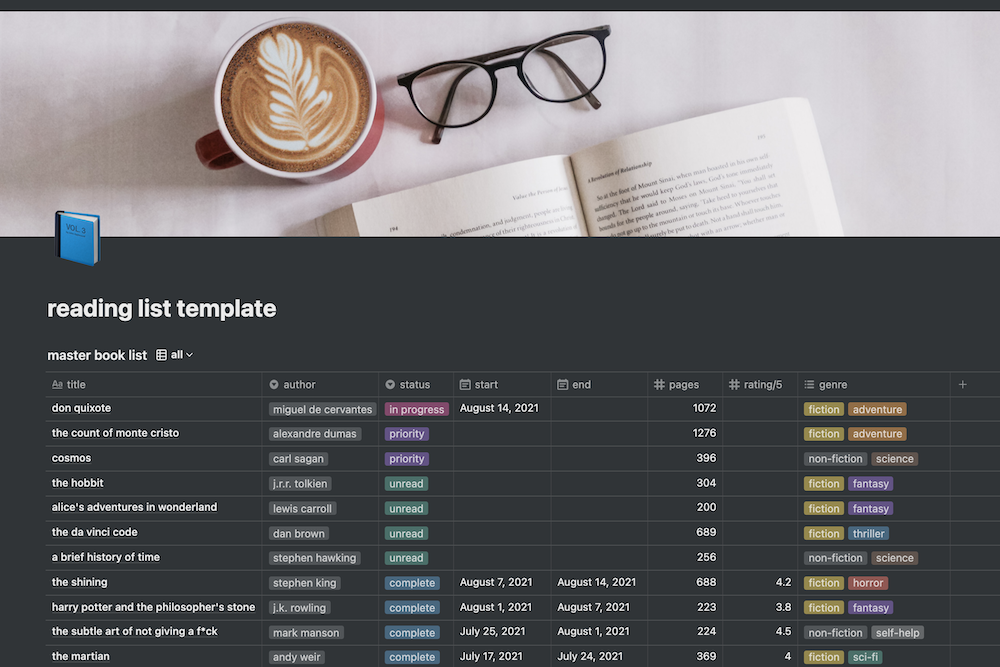


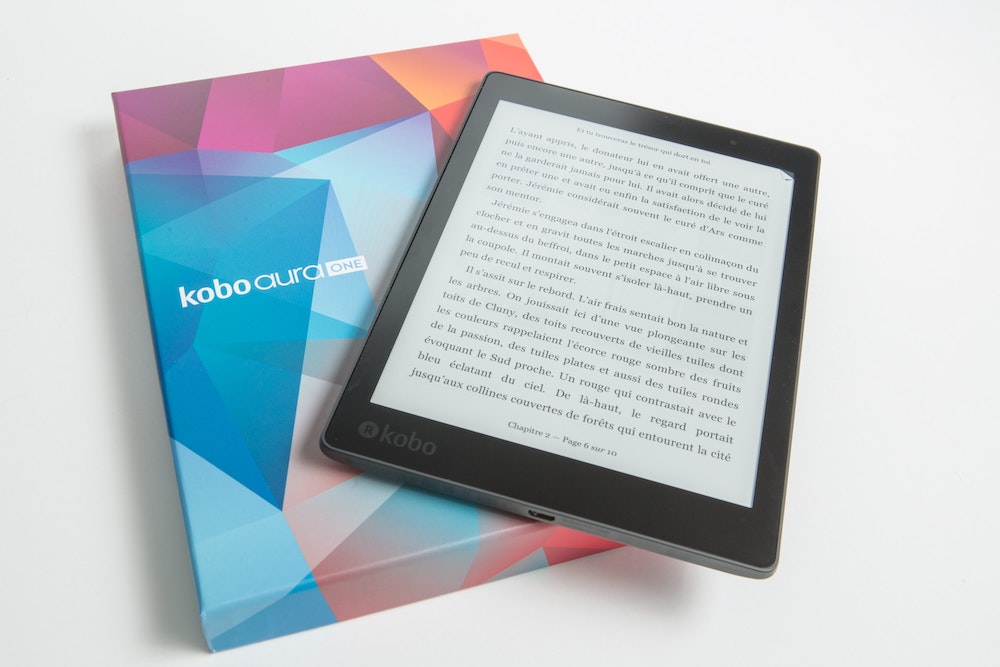
Thank you so much for making this template available. I’m enjoying using Notion for all my multitudes instead of adding yet another app to my phone, and this template is going to be great for keeping track of my books! I made some changes to suit my preferences, and I am excited to start using it!
Hi Bee! I’m so glad that you’re enjoying the template. I use Notion for a ton of things too and I love how I can keep all of these different tools centralized in one place. It’s an incredible app for sure! It’s so amazing that you can adapt Notion templates to suit your specific needs, as you’ve described. Cheers!